Tech news #8 How to install windows in laptop and computer absolutely free- लैपटॉप और कम्प्यूटर मे विंडोज इंस्टाल कैसे करें
 |
| Install Windows on Desktop |
install Windows Desktop
Whenever we get our new laptop or computer system, initially our computer system runs fast, it gives very good performance. Then you are using 4 GB or any other processor, but as your system gets old, your system starts to hang or slow, then you can format your computer or laptop system. If you hit or install a new window , then you should know how to install the window ( how to install window in hindi )
Because the virus gets into your system, then you remove the virus from your computer system by installing a computer format or new computer window ( window install ), this again makes your computer like a whole new system and your computer is fast. If it starts running and starts hanging low then you don't know how to install windows, then today I will tell you step by step how you can install any windows whether it is Window XP , Window 7 , Window 8 (Window 8), or window 10 (window 10), no matter how you can install any window (window install), how to install window xp, how to install window 8, how to install window 10
#1.Important thiks to do to install Windows
window. If you want to install the window in your computer or laptop system, in such a situation you will need some things, so let's get to the public, this is
1.the first thing you should have a window CD. You must have a CD of any window you want to install, or if you do not have a CD, you can use a bootable pendrive.
2. Your system hard disk should have at least 20 GB of free space
3.if you use the computer. If doing so, you should have UPS so that the computer does not shut down while installing the window in the middle.
4 If you have a laptop, then at least the laptop will have 75% battery charge or you can plug the charger into Windows. Can install
How to install Windows
#1.Select boot in the system
First of all, you have to select boot in your computer or laptop system, which means that if you are inserting the window from the CD, then you do not need to select the boot and if you install the window from an external device like pen drive install), then you have to select boot, then for that, on your computer, you have to press f2 on the keyboard and go to boot mode and select boot.
• [alert-note] Note: Step 1 is only for those people who are going to install from the window bootable screen, if you have a window CD, then follow your step 2.
#2.Insert a window cd or pen drive and press any key
As soon as you put a window CD or bootable pendrive in your computer and start the computer, you will see a black screen in front of it which will say Press Annie's to boot from CD DVD (Press any key to boot from cd or dvd…). If you want to press a button in the keyboard of your computer or laptop, then the window install will start.
#3.Now select the language and time and then click on Next.
As soon as you press a key, you will go directly to the window installation setup, then you will see a blue screen, where you have to choose the language in the first option, then you have to choose English United States (English United States). And then click on Next
#4.Click install
As soon as you select the language and click on Next, it will show you the option of installing the window, then you have to click on it to install the window and if you want to repair the window, you can repair the window by clicking on Repair or Computer.
#5.Upgrade now or choose custom option
As soon as you click on Install Now, after that you will be shown two options, then you have to choose one of the two. If you choose Upgrade option, then it will let you keep all the data, settings files in the hard disk and if If you want to install a window without saving any files folder in your computer, then click on Custom
#6.Now select Drive and then click on Next.
Now you will see the option of the drive in front, if you are installing the window in a new hard disk, then in that case you will be shown only one partition and if you are going to install the new window in the old window then the partition you have created will be If you see, select the partition you want to choose, but keep in mind that the one that has the most storage, select the same partition and then click on Next.
Note: If you already have a window installed on your hard disk, then you will have to delete that window, first select the drive where the window is installed and then click on the format to delete the old window and then select the same drive. Clicking on Next.
#7.Now wait for the window install to complete
As soon as you select the drive and click on Next, the window will start to be installed, it will take some time and remember that the computer may be restarted in the middle, so you do not need to panic, wait for the whole process to complete
as soon as it After the process is complete, your window will be installed in the computer, after this you have to setup the window settings, it is very easy process.
Watch this video and completely Guide





















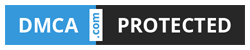
Nice Article Friend Visit My Websites
ReplyDeleteSmartphone Review
Gadget Review
Blogging Seo Tips
NagKudari Blogspot
Games Tips